Where do I find my Scan Results?
Jun 6, 2023
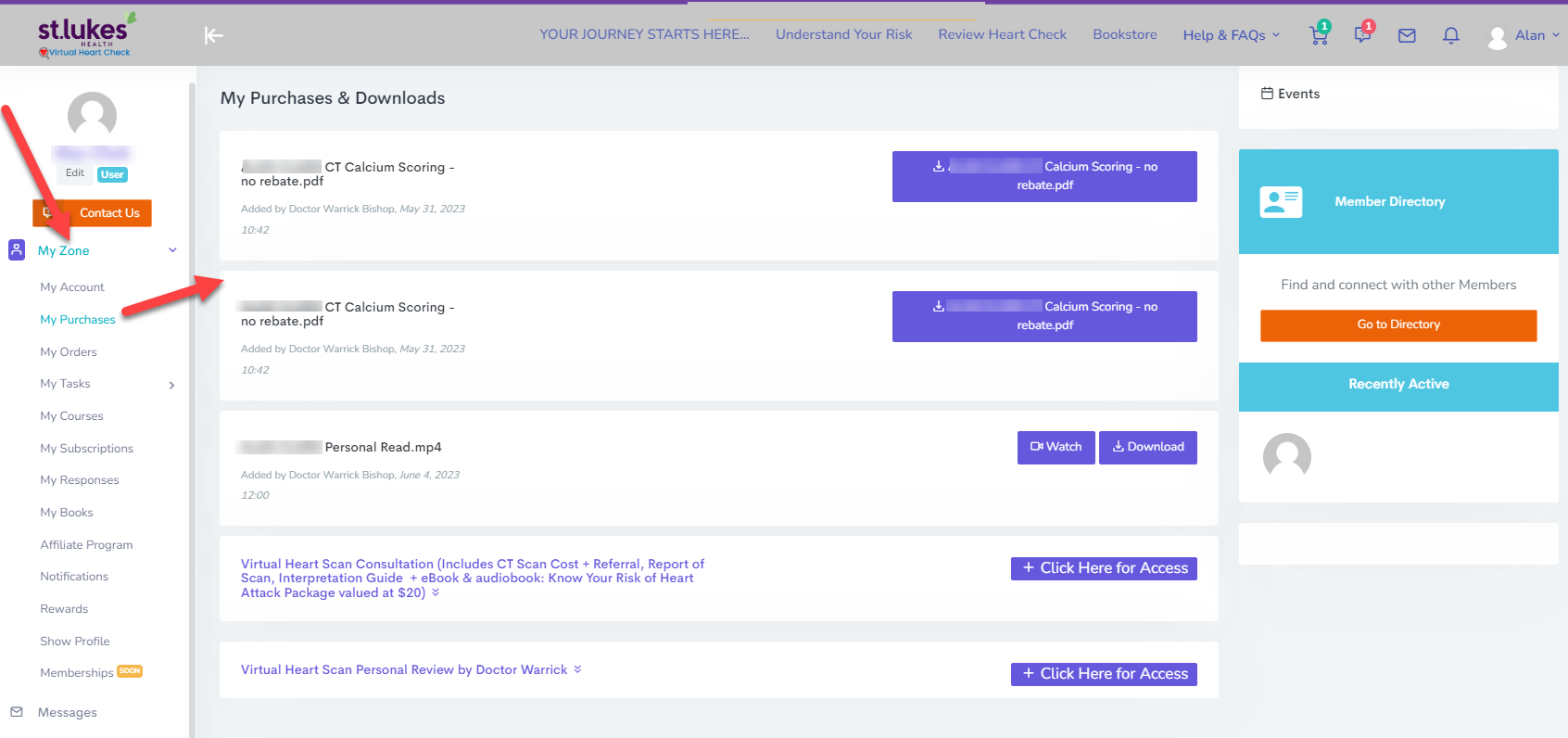
Accessing Scan Results and Related Information in MY-ZONE: A Step-by-Step Guide
After attending the scanning company, you will receive your scan results to Dr Warrcik Bishop,who will upload to our portal and you will receive an email advising it's arrival.
You can conveniently navigate to MY-ZONE on our platform to access these results and other related information.
This article provides a step-by-step guide on accessing your scan results and other relevant details through MY-ZONE's My Purchases section.
Step 1: Accessing MY-ZONE
- Open your preferred web browser and go to our website. https://stlukes.healthyheartnetwork.com.au/login
- You will be prompted to log in to your account.
- Enter your original email address associated with your account in the provided login field.
- Double-check the accuracy of the email address to ensure successful login.
- Click the "Login" button to proceed.
- Locate the "MY-ZONE" option on the website's main menu. (see screenshot)
Step 2: Navigating to My Purchases
- Once you have entered MY-ZONE, you will see a left-hand menu.
- Scroll down the menu until you find the "My Purchases" option.
- Click on "My Purchases" to proceed.
Step 3: Viewing Scan Results and Related Information
- In this section, you will find a list of your recent purchases and related information.
- Click on the relevant entry to view detailed information or to download the scan results, if applicable.
By following the steps outlined above, you can conveniently access your scan results and other related information through MY-ZONE's My Purchases section. Remember to ensure the accuracy of your login details, especially your original email address, to access the necessary information.
If you encounter any difficulties during the process, please feel free to contact our support team for assistance HERE

